Approving Annual Audited Financial Statements and Annual Acquittal Statements
Funded Organisations have two options for submitting their Annual Audited Financial Statements and Annual Acquittal Statement. The first option is to submit them as a combined document at the Service Outlet level. The second option is for the organisation to submit the Annual Acquittal Statement at the Service Outlet level and the Annual Audited Financial Statement at the organisation level.
After the Organisation Director certifies the Annual Audited Financial Statements, the P2i Payment Allocation receives an email notification and can asses the report and approve it or reject it where it is returned to the Outlet Finance Officer for correction and resubmission.
Refer to the steps, Rejecting an Annual Financial Statement, for details on how to send a report back to the Funded Organisation.
Approving the combined annual audited financial statement and annual acquittal statement
To approve organisation's combined annual audited financial statement and annual acquittal statement:
-
Login to the Contract Management Portal.
Tip: You can also click the link in the notification email to access the report.
-
Click the Annual Financial Statement tile.
 Note: Annual Audited Financial Statements for each Service Outlet appear in the Pending list with the Due Date and Status displayed as Submitted to Department.
Note: Annual Audited Financial Statements for each Service Outlet appear in the Pending list with the Due Date and Status displayed as Submitted to Department. -
Click the Form Id number (i.e. FS0000XXX) next to the acquittal report that you want to approve.
Tip: The P2i Payment Allocation Officer can view all Annual Audited Financial Statements for contracts that they have been assigned to.
-
Review the Comments By Supplier and click the Annual Financial Statement report in the Attachments section.
Tip: Click the Status to view the comments made by the Organisation Director.
-
Click View Previous Forms to make the statements from previous reporting periods available.
-
Click Approve.
Note: The comments section should indicate the option that the organisation has taken with their submission.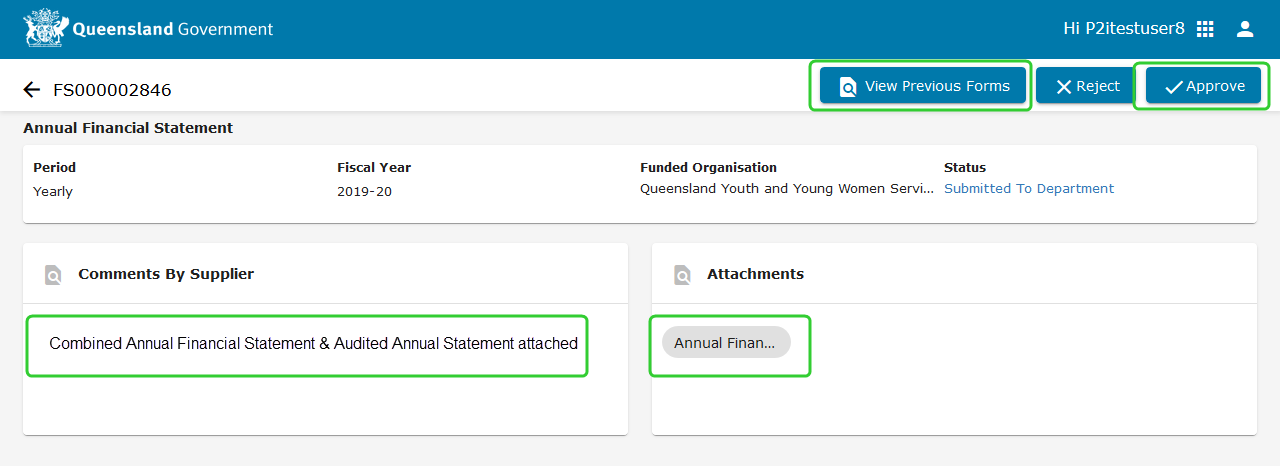
-
Enter any Comments.
-
Click Approve.

-
Click Go to Completed.

-
The status of the line item will appear as Accepted By Department.

Approving the separate annual audited financial statement and annual acquittal statement
-
Login to the Contract Management Portal.
Tip: You can also click the link in the notification email to access the report.
-
Click the Annual Financial Statement tile.
 Note: Annual Audited Financial Statements for each Service Outlet appear in the Pending list with the Due Date and Status displayed as Submitted to Department.
Note: Annual Audited Financial Statements for each Service Outlet appear in the Pending list with the Due Date and Status displayed as Submitted to Department. -
Click the Form Id number (i.e. FS0000XXX) next to the acquittal report that you want to approve.
Tip: The P2i Payment Allocation Officer can view all Annual Audited Financial Statements for contracts that they have been assigned to.
-
Review the Comments By Supplier and click the Annual Financial Statement report in the Attachments section.
Tip: Click the Status to view the comments made by the Organisation Director.
-
Click View Previous Forms to make the statements from previous reporting periods available.
Note: The comments section should indicate the option that the organisation has taken with their submission.
-
Click the App selector and select the Home Page.

-
Click the link to return to the Buyer Sourcing Portal.

-
Click the Supplier Management icon and select Supplier Director.

-
Search for and select the organisation that has submitted the Annual Financial Statement.

-
Click the organisation name.

Click Forms and select Extended Profile.

Click the Annual Financial Statements (AFS) link.

Click the attached Annual Financial Statement to download.
Click Close.

Click the P2i Downstream and select P2i Downstream Dashboard to return to the Contract Management Portal.

-
Click the Annual Financial Statement tile.

-
Click the Form Id number (i.e. FS0000XXX) next to the acquittal report that you want to approve.
Tip: The P2i Payment Allocation Officer can view all Annual Audited Financial Statements for contracts that they have been assigned to.
Click Approve if you have completed your assessment of both the Annual Audited Financial Statement and Annual Acquittal Statement.

-
Enter any Comments.
-
Click Approve.

-
Click Go to Completed.

The status of the line item will appear as Accepted By Department.

Rejecting an Annual Financial Statement
When rejecting an annual financial statement, the Budget and Finance Officer receives a notification that the report has been rejected. It is also important that Payment Allocation Officers notify appropriate staff from the Funded Organisation where required.
To reject an annual financial statement:
-
Click the Reject button.

-
Enter any Comments and click Reject.
Tip: There is limited space for rejection comments.
-
Click go to Completed.

-
The Status of the report displays as Rejected by Department.
